Submit your podcast to YouTube
That's right, you can also get your podcast into YouTube with Podigee. Reach those potential listeners who spend their time checking this video platform looking for content.
Your podcast on YouTube following these 4 steps:
- Sign up to Podigee or login if you already have an account.
- Create a podcast and add your first episode.
- Go to -> 'Exports' -> 'Connect YouTube'.
- Publish/update your episode.
Mission accomplished!
Not convinced? Let's go one step at a time!
After signing up to Podigee, click on the 'Create your first podcast now' button.
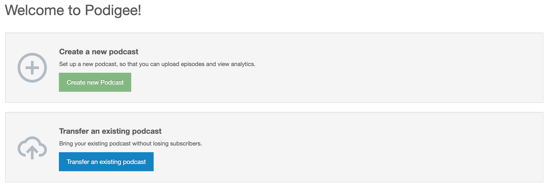
Add an audio file on the 'Create new episode' section.
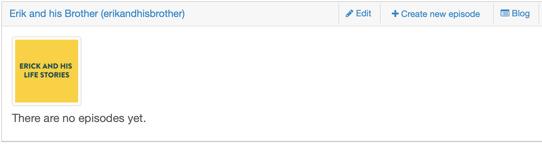
Go to the 'Exports' tab. Within 'Social Media', you will find the 'Connect YouTube' option to associate your YouTube account with Podigee. Once the connection is activated, the next episode you publish will be sent to YouTube. To add previous episodes to YouTube you will need to update them in your Podigee account, so a new video gets created -> 'update audio file'.
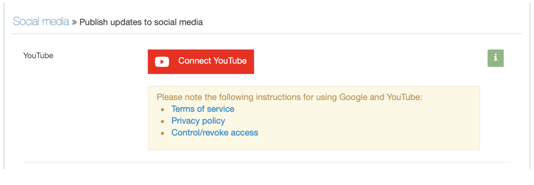 To check if your episode got correctly uploaded to YouTube, click on the 'Social' tab to find both the video and its corresponding link.
To check if your episode got correctly uploaded to YouTube, click on the 'Social' tab to find both the video and its corresponding link.
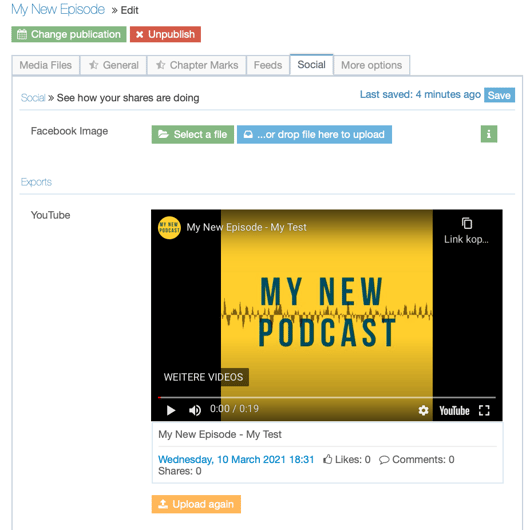
YouTube isn’t a traditional podcast platform. To get your podcast episodes on YouTube, Podigee will generate videos out of your audio files and podcast covers, as well as episode or chapter images. The audio file gets encoded by entering the publication date of the episode.
You can change the podcast video by deleting it on YouTube, updating the audio file of your episode in Podigee and upload your episode again in the 'Social' tab.
That's a wrap!
How to submit to:
Amazon Music
Apple Podcasts
Google Podcasts
Deezer
Podimo
Spotify